Create a Budget Using Excel or Google Sheets
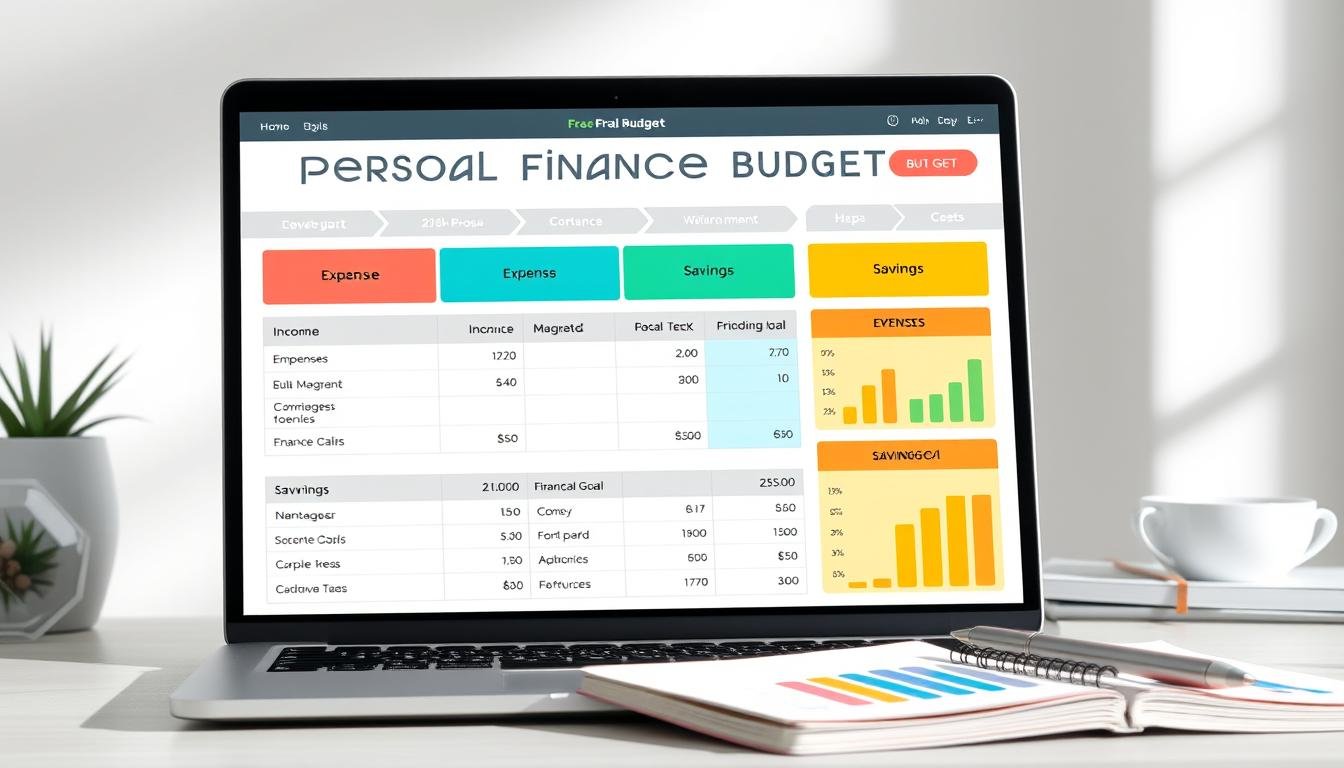
Managing money well starts with a good budget. Tools like Excel and Google Sheets make it easy. They help you track money coming in and going out.
This guide will show you how to use Excel or Google Sheets for budgets. We'll talk about choosing the right template and using smart budgeting tricks. You'll learn how to set up your budget and track expenses automatically. It's great for anyone, whether you're new to spreadsheets or not.
Key Takeaways
- Excel and Google Sheets are great for planning your finances.
- They are flexible and easy to use.
- Picking the right budget template is key.
- Using advanced tools can make budgeting easier.
- Keep your budget up to date for better money management.
Why Use Excel or Google Sheets for Budgeting?
Excel and Google Sheets are great for managing money. They let you customize your budget. This makes it easy to keep track of your money.
Benefits of Spreadsheets for Budgeting
Spreadsheets are good for tracking money. Here's why:
- Flexibility: You can change templates to fit your needs.
- Customizability: Make your own budget categories and formulas.
- Data Analysis: Use functions to see how you spend money.
- Visual Representation: Make graphs and charts to understand your budget better.
These tools make budgeting easy and efficient in Excel or Google Sheets.
Comparison: Excel vs. Google Sheets
Excel and Google Sheets are both great for budgeting. But they have different features. Here's a comparison:
| Feature | Excel | Google Sheets |
|---|---|---|
| Offline Access | Available | Limited |
| Collaboration | Lacks Real-Time Collaboration | Real-Time Collaboration |
| Cross-Platform Compatibility | High | High |
| Cost | Office Subscription Required | Free with Google Account |
Choosing between Excel and Google Sheets depends on what you need. Excel is good for offline use and advanced features. Google Sheets is better for working together and saving money. Both are great for budgeting and tracking money.
Getting Started: Setting Up Your Budget Spreadsheet
To start your financial journey, setting up a budget spreadsheet is key. You need to pick the right budget spreadsheet template. Then, add the important parts that fit your life and money needs.
Choosing the Right Budget Spreadsheet Template
There are many budget spreadsheet templates to choose from. Excel and Google Sheets have lots of templates for your financial goals. Think about these points to pick the best one:
- Know what you want to achieve with your budget.
- Look at templates in Excel or Google Sheets for easy changes.
- Check out online templates for more features.
- Try different templates to see which one works for you.
Essential Elements to Include in Your Budget
Every budget needs some key parts, no matter the template. When you're making a budget in Excel or Google Sheets, make sure to include:
- Income: List all money coming in, like your job, investments, and extra work.
- Expenses: Note down monthly costs like rent, bills, food, and fun money.
- Savings Goals: Set out your short and long-term savings plans.
- Debt Tracking: Keep track of debts like credit cards, loans, and mortgages.
Adding these parts helps make a detailed budget. It shows your financial health clearly. Making these parts fit your budget spreadsheet template helps keep your budget real and achievable.
How to Create a Budget Using Excel or Google Sheets
Creating a budget helps you manage your money well. Both Excel and Google Sheets are great tools for this. This guide will help you, whether you're new or have some experience.
Step-by-Step Guide for Excel Users
To start, open Excel and follow these steps for how to create a budget using excel:
- Open Excel and start a new blank workbook.
- Label your columns: Date, Category, Description, Amount, and Balance.
- Enter your income and expenses under appropriate categories.
- Use formulas like =SUM() to calculate totals and - for subtraction.
- Insert charts for visual representation by selecting your data and choosing Insert > Chart.
Here’s a simple breakdown:
| Action | Step |
|---|---|
| Open Workbook | Start a new blank workbook |
| Label Columns | Date, Category, Description, Amount, Balance |
| Enter Data | Input income and expenses |
| Use Formulas | =SUM() and subtraction for calculations |
| Visualize Data | Insert charts from data |

Step-by-Step Guide for Google Sheets Users
For budget creation in google sheets, the steps are straightforward:
- Open Google Sheets and create a new blank spreadsheet.
- Set up headers: Date, Category, Description, Amount, and Balance.
- Track your income and expenses by entering them into the respective columns.
- Use functions like =SUM() for summing up expenses and = for equal operations.
- Create charts to visualize your budget by highlighting your data and selecting Insert > Chart.
The steps can be summarized as:
| Action | Step |
|---|---|
| Create Spreadsheet | New blank spreadsheet |
| Header Setup | Date, Category, Description, Amount, Balance |
| Input Data | Record income and expenses |
| Apply Functions | =SUM() and = for calculations |
| Visualization | Insert charts from data |
Advanced Budgeting Tools and Techniques
Learning advanced budgeting tools in Excel and Google Sheets can really help with money management. You can use powerful formulas and automatic trackers. This makes your budgeting system better and saves you time and effort.
Using Formulas for Budget Calculations
Excel and Google Sheets have many formulas to make budgeting easier. Functions like SUM and IF give you deep insights into your money. For instance, SUM adds up your monthly costs fast. The IF function helps with rules, like marking high expenses.
Using formulas well saves time and makes your budget more accurate.
Creating Automatic Expense Trackers
A big plus of budget tracker google sheets is automatic expense trackers. You can set them to track and sort expenses from your bank or credit card. This keeps your budget up to date without needing to update it all the time.
With these advanced tools, you can make a budget that works better for you. It doesn't matter if you use a budget calculator excel or a budget tracker google sheets. The important thing is to use these tools to avoid mistakes and keep a close eye on your money.
Tips for Maintaining and Updating Your Budget
Keeping your budget up to date is key to financial stability. Using budgeting tools and budget planning software keeps your budget working well. Here are some tips to help you stay on track:
- Schedule periodic check-ins: Make a plan to review your budget often. Check it monthly or every two weeks. This helps you see how you're doing and make changes for new costs.
- Adjust budget categories: Change your budget as your money situation changes. Update your budget to match your current income, spending, and goals.
- Automate your tracking: Many budget software lets you connect your bank and credit cards. This way, your spending is updated automatically. It saves time and makes sure your numbers are right.
Being consistent is important. Keeping your budget up to date helps you stay on top of your finances. It keeps you moving towards your goals.
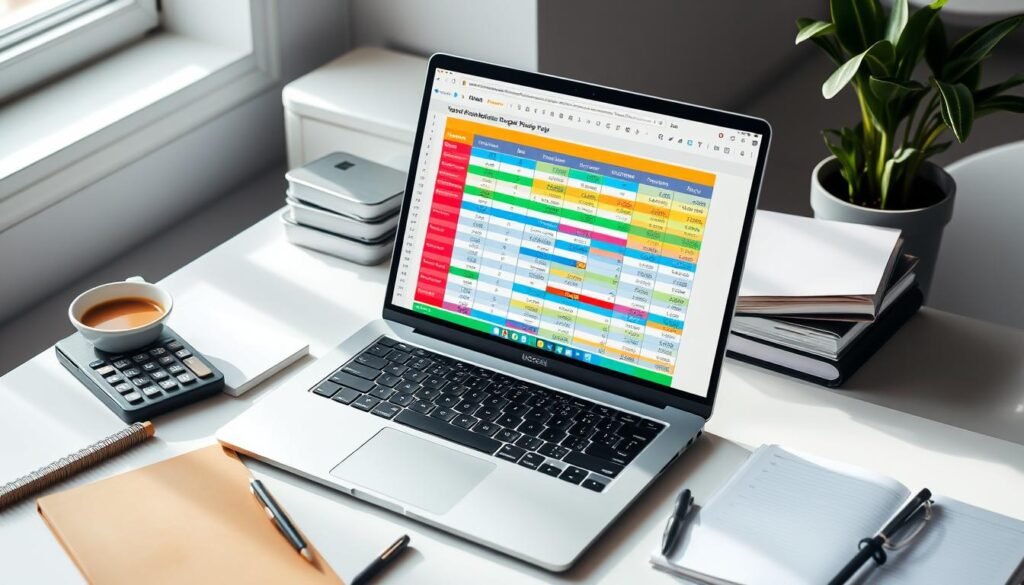
| Check-In Frequency | Benefit |
|---|---|
| Weekly | Quick updates and immediate adjustments to minor discrepancies |
| Bi-Weekly | Better at catching trends and larger spending patterns |
| Monthly | Comprehensive review, ideal for long-term financial planning |
A good budget is more than just a tool. It's a key to your financial future. Use the right budgeting tools and software to make budgeting easy and effective.
Conclusion
Using Excel or Google Sheets for budgeting is very helpful. They have great features and are flexible. This means you can make budgeting tools fit your financial needs.
We looked at why spreadsheets are good for budgeting. We talked about the benefits of Excel and Google Sheets. We also learned how to track expenses easily.
Choosing between Excel and Google Sheets depends on what you like. Starting with a good template and adding important details helps a lot. Excel is great for working with data, while Google Sheets is good for sharing and working together.
Following the steps we talked about can help you manage your money better. Keeping your budget up to date is key. It helps you stay on track with your money.
With the right tools and effort, you can improve your financial health. It's not just a dream. It's something you can achieve.


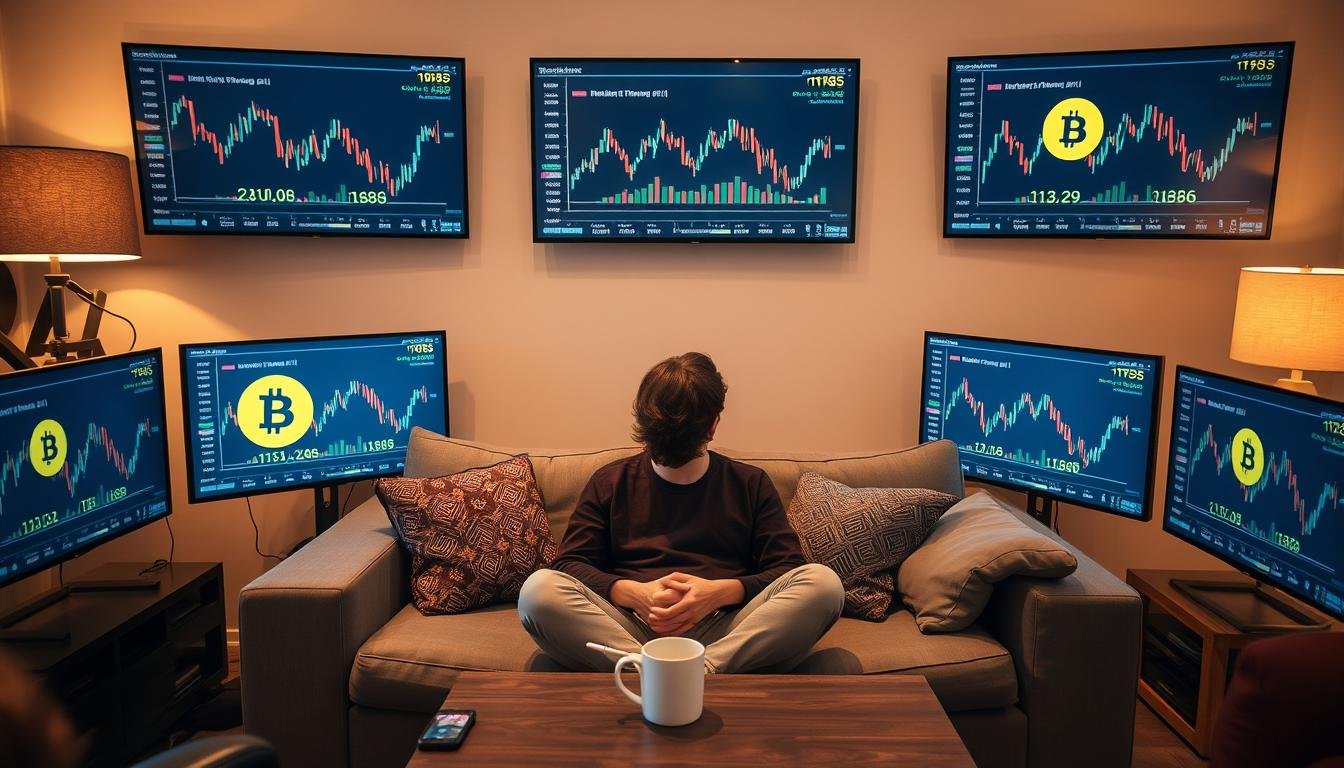



There’s a quiet strength in your words that makes them linger long after reading.